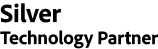Overview
Back to topMagento 2 Edit Order is an advanced extension enabling store administrators to modify order details without canceling or re-creating orders. All information related to an order can be modified on only one page - the View Order Page with the order ID kept unchanged.
Features
- Edit orders on a pop-up without cancelation
- Modify billing and shipping addresses
- Switch payment and shipment methods
- Make changes to ordered items directly on the View Order Page
- Activate an all-in-one quick edit popup
- Keep track of changes with a log grid
Problems & Solutions
Mageplaza Edit Order extension addresses various challenges faced by businesses using Magento 2, offering comprehensive solutions to enhance order management.
First, in terms of editing general order information, the default limitation of Magento 2 involves canceling an order after editing, disrupting the workflow. The Edit Order extension provides a seamless solution by allowing users to renew general data through a convenient popup without canceling the order.
It further permits modifications to essential details (order number, date, and status), customer information, and the creation of new customer accounts directly within orders.
Additionally, the extension supports modification of ordered items, allowing store owners to update cart items, add or remove products on the backend. They can easily adjust prices, quantities, and discounts without canceling orders.
Highlight features
Effortless order edits with a popup function
The key advantage is that all editing actions occur directly on the View Order Page, eliminating any need for redirection. This feature ensures a convenient and time-saving update process. Crucially, the extension retains the same ID, avoiding cancellation after modifications.
Modify various order sections on View Order Page
Quickly renew customer orders and account details via a pop-up, modifying information like order number, date, status, and customer account specifics. The module also supports updates to billing and shipping addresses, payment methods, and ordered items. Admins can adapt to changes efficiently, ensuring a smooth order management process without the need for order cancellations.
Optimize order management with Quick Edit and Log Grid
With all order components shown on one convenient popup, admins can use the quick edit button to change all information in a single submission. The log grid automatically tracks and displays each order modification, providing a clear overview of all changes in a time-saving and efficient table.
More features
Create guest accounts
Admins can easily create accounts for guest customers by using the Edit account popup.
Auto-recalculate shipping fee
The shipping cost is automatically recalculated after editing the order.
Log grid for order modifications
All updates are recorded in real-time with detailed information in the log grid.
Full Features List
General configuration
- Enable/ Disable the extension
- Select the type of status allowing to edit orders
- Update Invoices/Shipments/Credit Memos after editing
- Enable the Quick Edit button
- Allow auto-recalculating shipping fee
- Enable/ Disable Return Item To Stock after items are removed or item quantity decreased (New)
- Enable/Disable the Track Order Shipping Status button
Edit billing and shipping addresses
- Edit billing address: customer name, company, address information, phone number, zip/ postal code, VAT number
- Edit shipping address: recipient name, company, address information, phone number, zip/ postal code, VAT number
Edit payment method and shipping method
- Select new payment and shipping methods via a popup list
- Edit tracking number (New), shipping fee (excl. Tax), Tax percentage, and shipping discount
- Auto show new total fee
Edit logs
- View all editing information: ID, Editor, Order Number, Overview Detail, Created Date, Action
- Access to Order View Page to re-edit
Edit items ordered
- Add or remove cart items
- Update product price
- Increase or decrease item quantity
- Update tax and discount
Quick edit
- Edit all order information via Quick Edit pop-up
Edit order and account information
- Edit order order number, date, and status
- Edit current customer or change customer
- Select customer
- Edit name prefix, suffix, and middle name/initial
- Change customer group and email
- Edit customer first and last name
- Change customer's Date of birth, gender, VAT number, tax number
- Create account for guest customer
Other features
- Edit ordered items directly on the view order page: add more products, update all products
- Notify order changes to customers via email
FAQs
1. What modifications can I make to the Mageplaza Edit Order? This empowers you to make various modifications to existing orders, including adding or removing products, updating quantities, changing product prices, and adjusting shipping and payment information. The extension provides a user-friendly interface for easy order management.
2. How can I track order shipping status?
- From the Admin Panel, go to Stores > Setting > Configuration > Mageplaza Extensions > Edit Order, select General.
- Select yes in Enable Track Order Shipping Status.
- On Manage Shipment Grid, Click Actions > Add Track Shipping for Order > Popup Add Track Shipping.
- Admin can add Tracking Number for one or multiple Shipment at the same time.
3. How can I edit Items ordered before?
- From the Admin Panel, go to Sales> Orders> View Order> Edit Order, select Edit in the Items Ordered section.
- Choose Custom Price buttons if you want to update product prices
- To add products to cart, click Add Products > Select products > Add Selected Product(s) to Order
- Click the Update Items and Quantities > Update.
4. Where can I track the edit history of orders?
From the Admin Panel, go to Sales > Edit Order > Manage Logs and select View Logs.
Demo
Documentation
Technical Specifications
Back to topSeller profile
Seller contact
Current Version
4.2.5
Adobe Commerce platform compatibility
Adobe Commerce (cloud): 2.4 (current)
Adobe Commerce (on-prem): 2.4 (current)
Magento Open Source: 2.4 (current)
Type
Stable Build
Updated
20 March, 2024
Categories
Extensions, Site Optimization, Site Monitoring
Quality Report
Back to topAll tests were conducted on the latest versions of Adobe Commerce that existed for the compatible release lines at the moment of the extension submission. Latest versions of all other software were used, as applicable.
Release Notes
Back to top4.2.5:
- Compatible with Adobe Commerce (cloud) : 2.4
- Compatible with Adobe Commerce (on-prem) : 2.4
- Compatible with Magento Open Source : 2.4
- Stability: Stable Build
-
Description:
- We updated the interface of Items Ordered in Quick Edit.
- We added images in the product column.
- We updated the Delete action in Quick Edit.
- We highlighted the Update Product And Quantities button.
- We updated the UI of the Edit Order popup.
- We updated the UI/UX of Manage Logs.
- We fixed the bug when editing orders that contain configuration/ bundle/ group products.
4.2.4:
- Compatible with Adobe Commerce (cloud) : 2.4
- Compatible with Adobe Commerce (on-prem) : 2.4
- Compatible with Magento Open Source : 2.4
- Stability: Stable Build
-
Description:
Fix: Bug add new product.
Fix: Bug return qty to stock.
New Update: Prevent transferring customers from other websites.
Fix: Qty sable check in quick edit.
Support
Back to topThe best place to start if you need help with a specific extension is to contact the developer. All Adobe Commerce developers have both a contact email and a support email listed.
Contact Vendor